همسان سازی فایرفاکس بادانلودمنیجر
دانلود و نصب IDMcc بر روی فایرفاکس
برای اینکار ابتدا به سایت getidmcc مراجه کنید
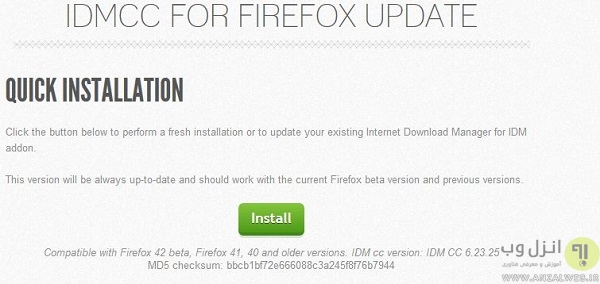
سپس بر روی دکمه سبز رنگ Install کلیک کنید
پنجره ار نوار بالایی مرورگر ظاهر خواهد شد که باید بر روی Allow کلیک کنید تا افزونه دانلود شود

پس از دانلود بر روی Install Now کلیک کنید تا افزونه بر روی مرورگر نصب گردد
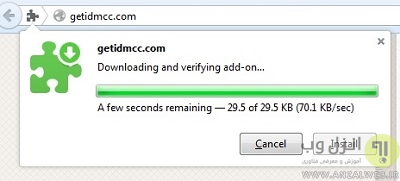
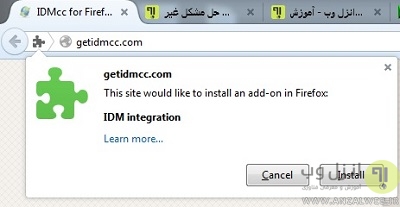
سپس بر روی دکمه Restart کلیک کنید یا به صورت دستی فایرفاکس را ببندید و مجددا باز کنید تا افزونه بر روی مرورگر شما فعال شود.
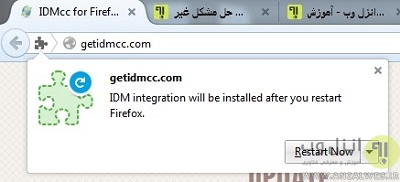
خب تمام شد حالا اگر بر روی صفحه کلیک راست کنید گزینه های Download with IDM و.. را مشاهده خواهید کرد.
آدرس سایت همسان سازی
http://www.internetdownloadmanager.com/support/firefox8_integration.html
1. Mozilla team updates Firefox browser every six weeks, that's why our team also updates IDM's integration into Firefox every six weeks as well.
Please make sure that you have installed the latest version of IDM.
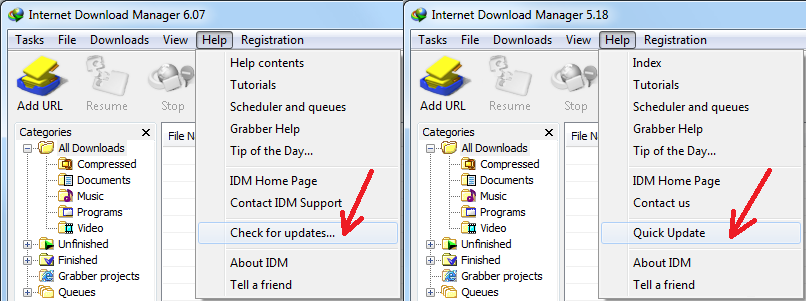
Please use "Help->Check for updates..." (or "Help->Quick Updates" for old versions) IDM main menu item.
Then please restart your computer. IDM needs to replace all its DLL files for changes to take effect. Without restarting update will not work!
2. Starting from Firefox 8 Mozilla shows a confirmation dialog to install add-ons. After first installation of IDM, or after updating IDM to the version with the latest add-on, IDM will ask to restart Firefox so that Firefox can find a new IDM add-on. When Firefox restarts, it shows the following dialog to confirm the installation of IDM add-on for Firefox:
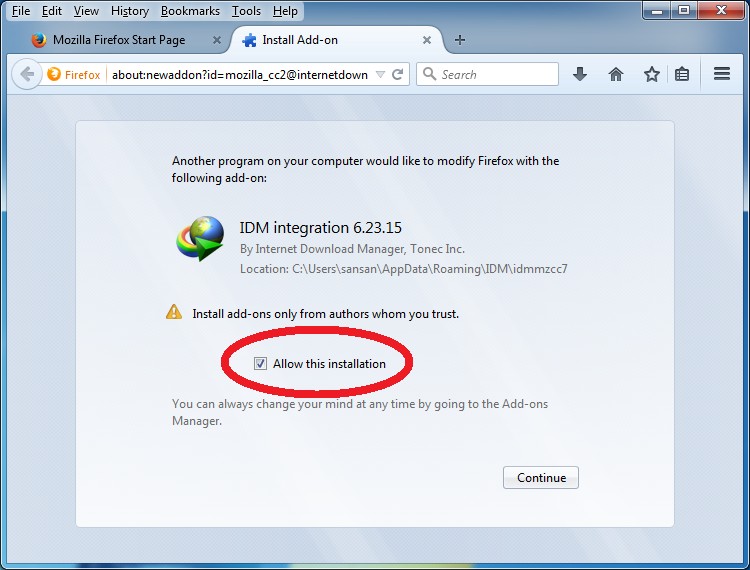
You need to check "Allow this installation" box on the dialog above
Maybe you did not pay attention to this dialog during Firefox restart and did not enable IDM integration add-on.
Its possible that you just need to enable IDM integration extension. Please pick "Tools->Add-ons" menu item in Firefox
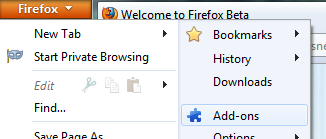
Add-ons window should open. Click on "Extensions" tab and find IDM integration (Internet Download Manager integration module for Mozilla):
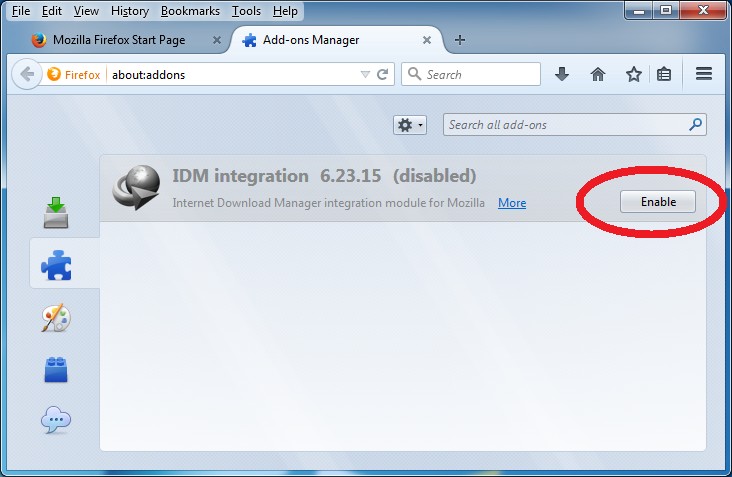
If IDM integration is disabled, you will need to enable it and restart Firefox.
Also you are welcome to write a complain to
http://hendrix.mozilla.org/
to share your negative user experience and to avoid future problems with Firefox updates
3. New and old versions of IDM extensions
3.1. Please note that because of global changes in Firefox 40, we had to make a new add-on for Firefox with a new ID.
The old version of add-on had "IDM CC" name, while the new version has "IDM Integration" name.
The new version (IDM integration) supports all Firefox browsers from version 27. The old version (IDM CC) supports Firefox browser from version 1.5 to version 26 inclusively.
Note that IDM distribution has both versions of add-ons inside of it, and it's possible that in Firefox settings in the list of extensions you may see both IDM add-ons, the old (IDM CC) and the new one (IDM Integration).
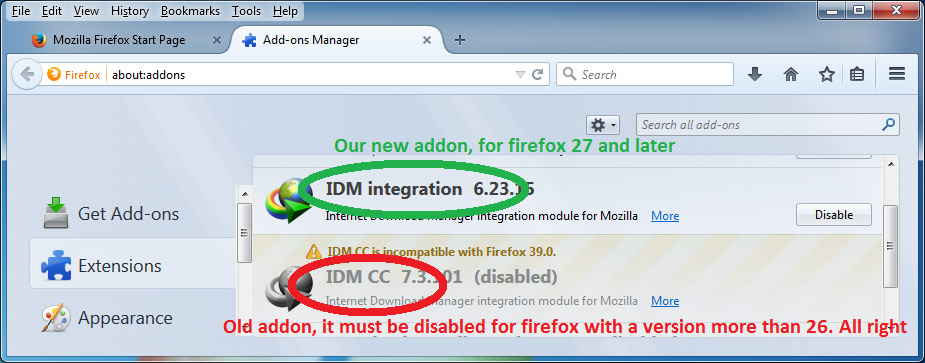
It can be possible when IDM finds records in system registry about an old Firefox browser (including Aurora, or Waterfox), which are installed and can be used on your computer. Also you may have different 32 bit and 64 bit Firefox versions.
For example you stopped using, or stopped updating 32 bit version, but actively use 64 bit firefox version.
And conversely if you use an old Firefox and when you restart it, it will have old extension enabled and new extension disabled.
If you don't use your old version of Firefox, you may uninstall it, and then you can re-start IDM using Tasks->Exit menu item, and restart new version of Firefox. After that old "IDM CC" extension should disappear from Firefox settings.
Also please note that when you see both IDM extensions (add-ons) in Firefox list of extensions, and one is disabled while another is enabled, there is nothing wrong with it and you should leave it as it is.
3.2. If you installed our old "IDM CC" extension manually, then you should see "Remove" button next to it:
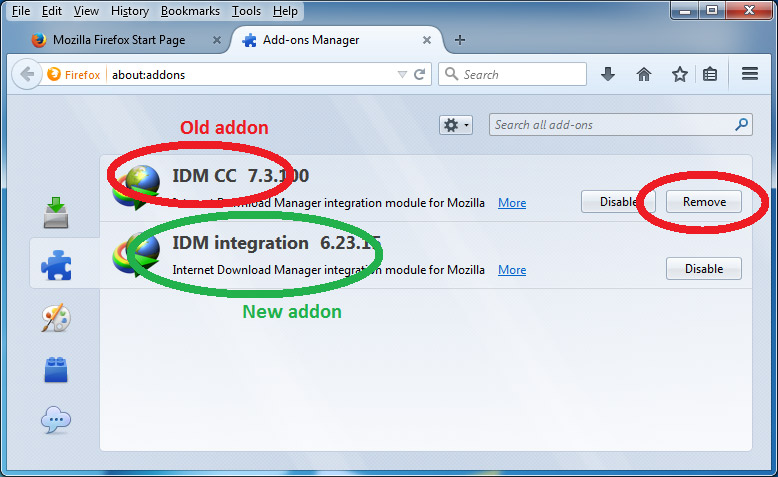
Please remove it.
3.3. If you want to install new IDM add-on manually, it should be in IDM directory ("C:\Program Files\Internet Download Manager\" or "C:\Program Files (x86)\Internet Download Manager\"). The file name is idmmzcc2.xpi. Please note that new add-on (extension) will not work with old versions of IDM.
Internet Download Manager, Tonec Inc. 641 Lexington Avenue, 15th fl. New York, NY, 10022 E-mail: info@tonec.com

© 1999-2015. All rights reserved.
توسط :
محمدی
در : یک شنبه 6 تير 1395برچسب:
,
- 8:16
دسته بندی موضوعی: